|
<< Click to Display Table of Contents >> File share |
  
|
|
<< Click to Display Table of Contents >> File share |
  
|
On the file server, make a file share (name Emetra is preferred) and make it available to the appropriate users. Recommendations for user permissions on this share can be found elsewhere in this document.
Extracting application files
The application needs to know where to find its data. This is done through the creation of an UDL file. A simple way to do this is outlined below:
1.Create a text file in Windows Explorer (Right click, New - Text file )
2.Rename it to FastTrak.UDL (ignore the warning)
3.Double click the file to specify the connection details.
You should select "Microsoft SQL Server OLE DB Provider" on the Service/Tjeneste page, and the location and name of the database you created in the previous step. See an example in picture below.
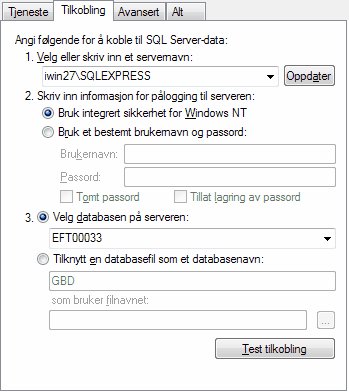
Database connection example